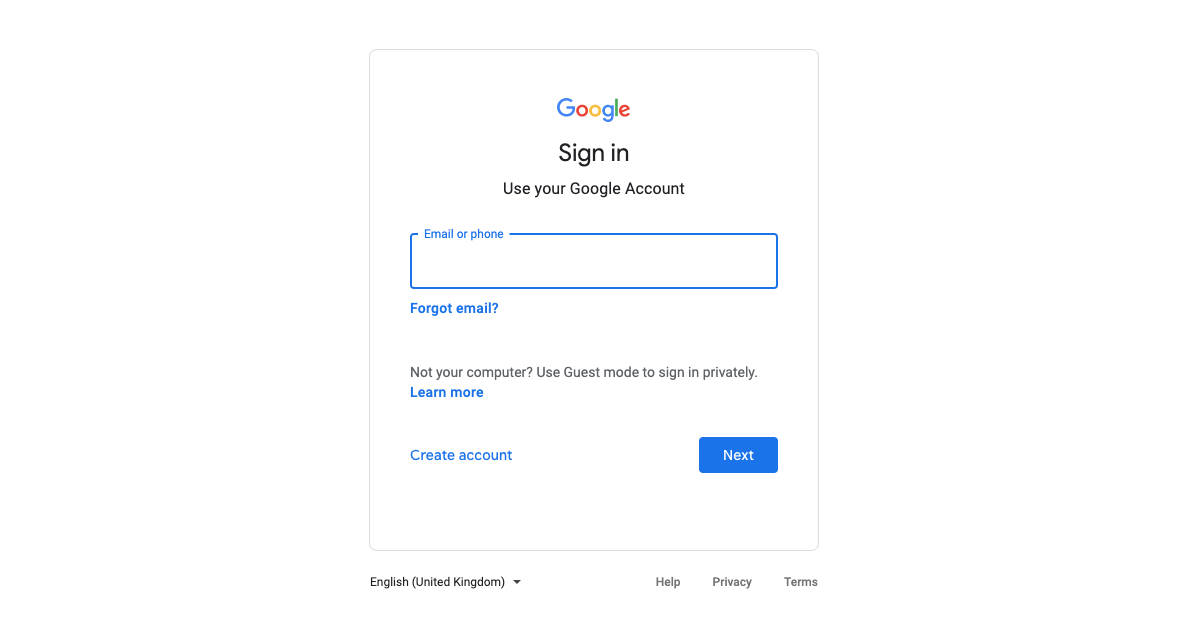
Have you been logged out of your Google account and can’t recall the password to log in again? Don’t worry! There are multiple methods to recover your Google account. Below, we present an easy, step-by-step guide on how to regain access to your account if you’ve forgotten the login details. Additionally, we’ve included some methods to help safeguard your account in case you encounter login issues in the future.
How to recover Google account if you forget password
Here are various methods to recover a Google account using the official website on desktop, Android mobile phone, and more.
Recover Google account from accounts.google.com
This method will work if you have already set up the Google account on your Android device
- Go to https://accounts.google.com/
- Enter your Gmail address
- Click on Forgot password
![]()
- If you already have your Google account set up on your Android device, Google will send a notification prompt on it
- Click on the notification prompt and tap on Yes, it’s me
- You will be taken to a page where you can create a new password
Recover Google account if you haven’t set up the account on your Android device
If you haven’t already set up the Google account on your Android device, follow the below method.
- Go to https://accounts.google.com/
- Enter your Gmail address
- Click on the Try another way below the Resend it button
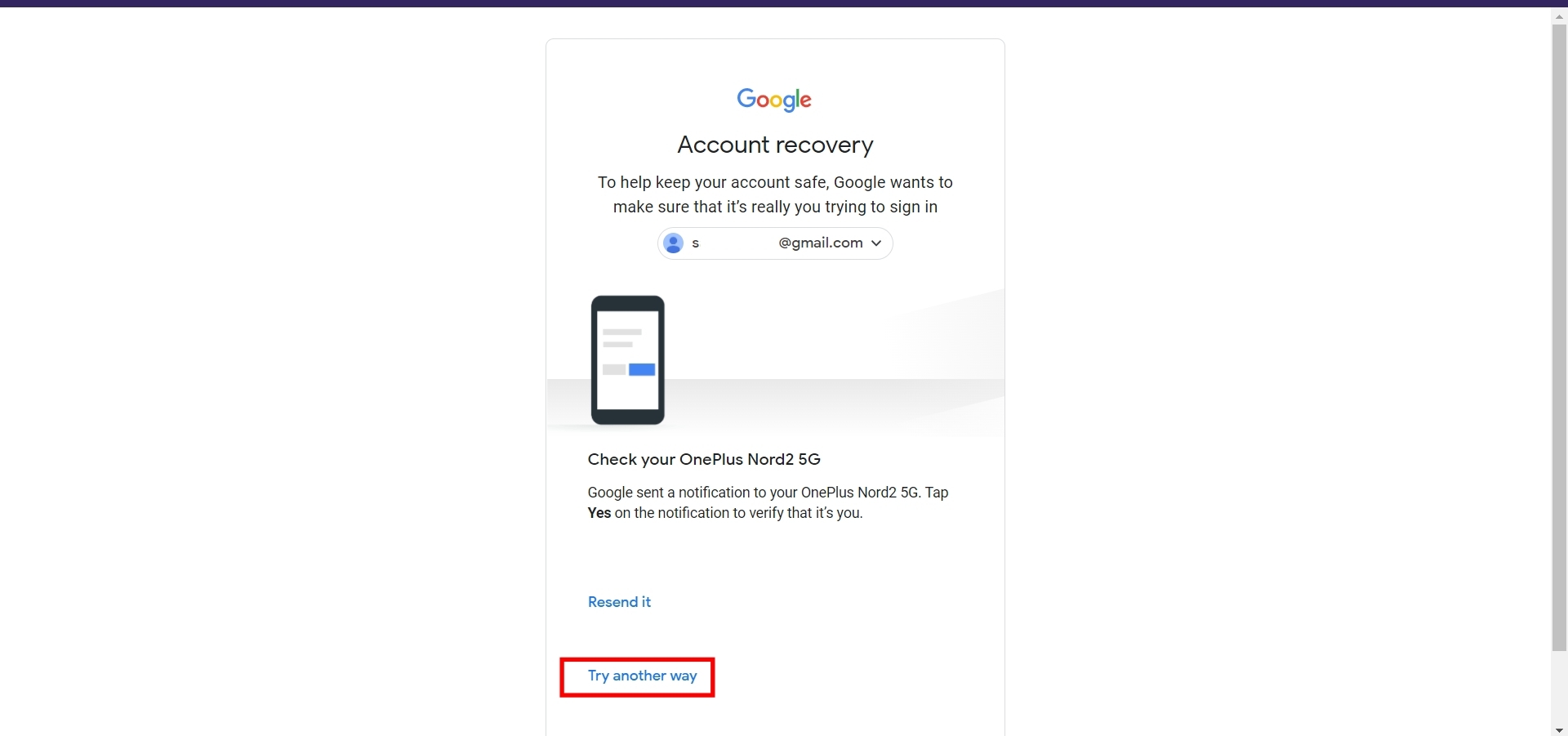
- You’ll be asked to enter your old password
- If your entered password is correct, you’ll be automatically logged in, otherwise, continue the below steps
- As soon as you hit the Next button, you’ll receive a Google Verification Code on your recovery email address
- Enter the verification code in the Enter code box
- You’ll be taken to a page where you can create a new password
Recover Google account from Android mobile phone
Recovering your Google Account on Android devices is very easy. Follow the below steps to reset your password on Android.
- Open System Settings
- Scroll down and click on Google (if you cannot find it, search for “Google” in your setting’s search bar)
![Recover Google account from Android mobile phone]()
- Click on the Manage your Google Account button
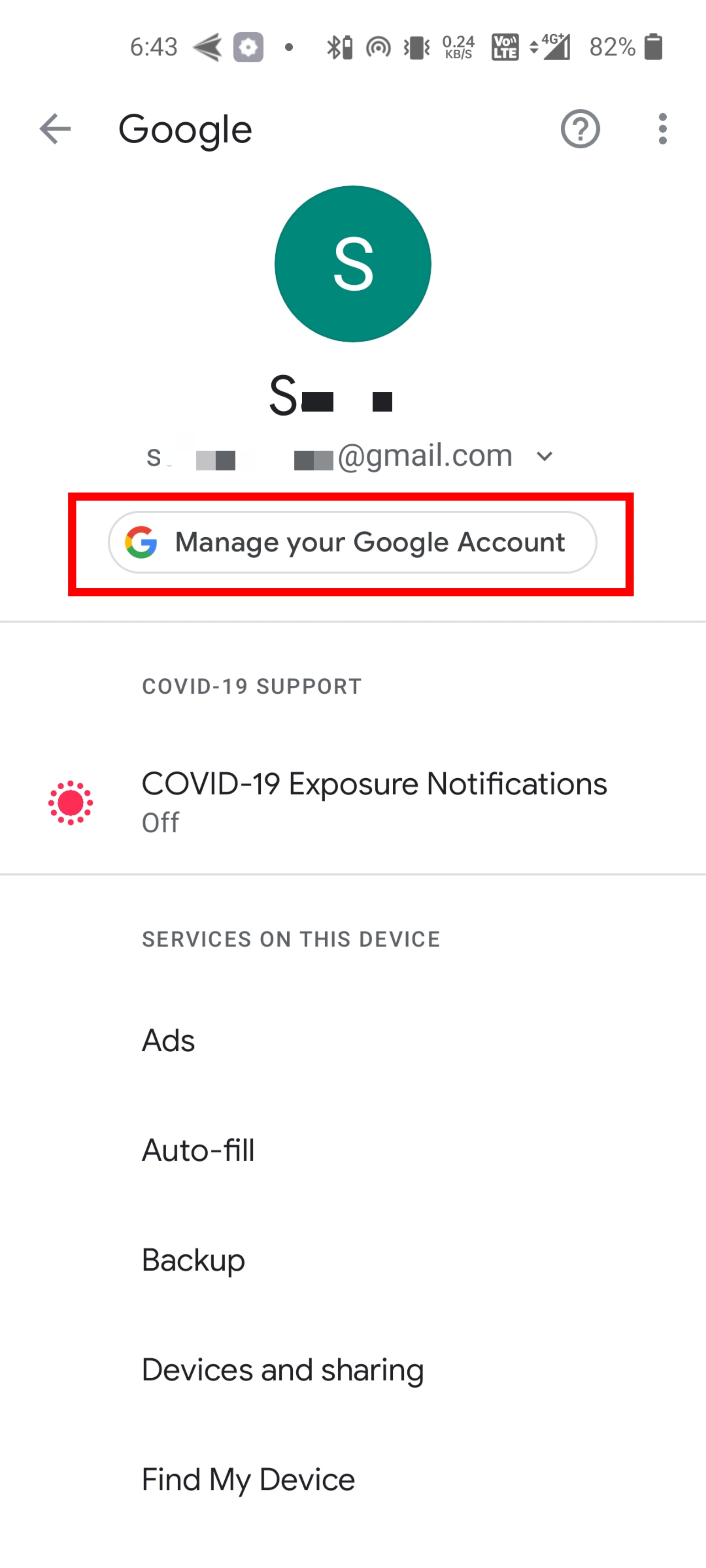
- Go to the Security tab
- Scroll down and click on Password box under How you sign in to Google section
![Recover Google account from Android mobile phone]()
- Click Forgot password button
- You’ll be asked to confirm your screen lock
- Click on the Continue button
- You’ll receive a prompt to confirm the fingerprint or any other lock screen method you have set up
- As soon as you confirm you’ll be taken to a page where you can reset your password
![Recover Google account from Android mobile phone]()
How to recover Google account if you forget email ID
In case you don’t remember your Gmail address, don’t worry as there’s a way out to recover the account in such cases. Check the steps below for the same.
- Go to https://accounts.google.com/
- Click on Forgot email? label
![Recover Google account if forgot email ID]()
- You’ll be taken to a page where you’ll be asked to enter your phone number or recovery email
![Recover Google account if forgot email ID]()
- Enter one of them
- You’ll be taken to a page where you’ll be asked to enter your name
- As soon as you enter your name, you’ll be presented with Gmail accounts belonging to you
- After you get your Gmail address, you can follow one of the above methods to recover your Google account
How to make sure you don’t lose access to your Google account
After recovering your Google account, you might want to go through some methods to prevent losing access in future. These methods safeguard your account to a good extent.
Setup recovery Email address
Setting up a recovery Email address will help you
- Go to https://myaccount.google.com/
- Click on the Personal info tab
- Scroll down to the Contact info section
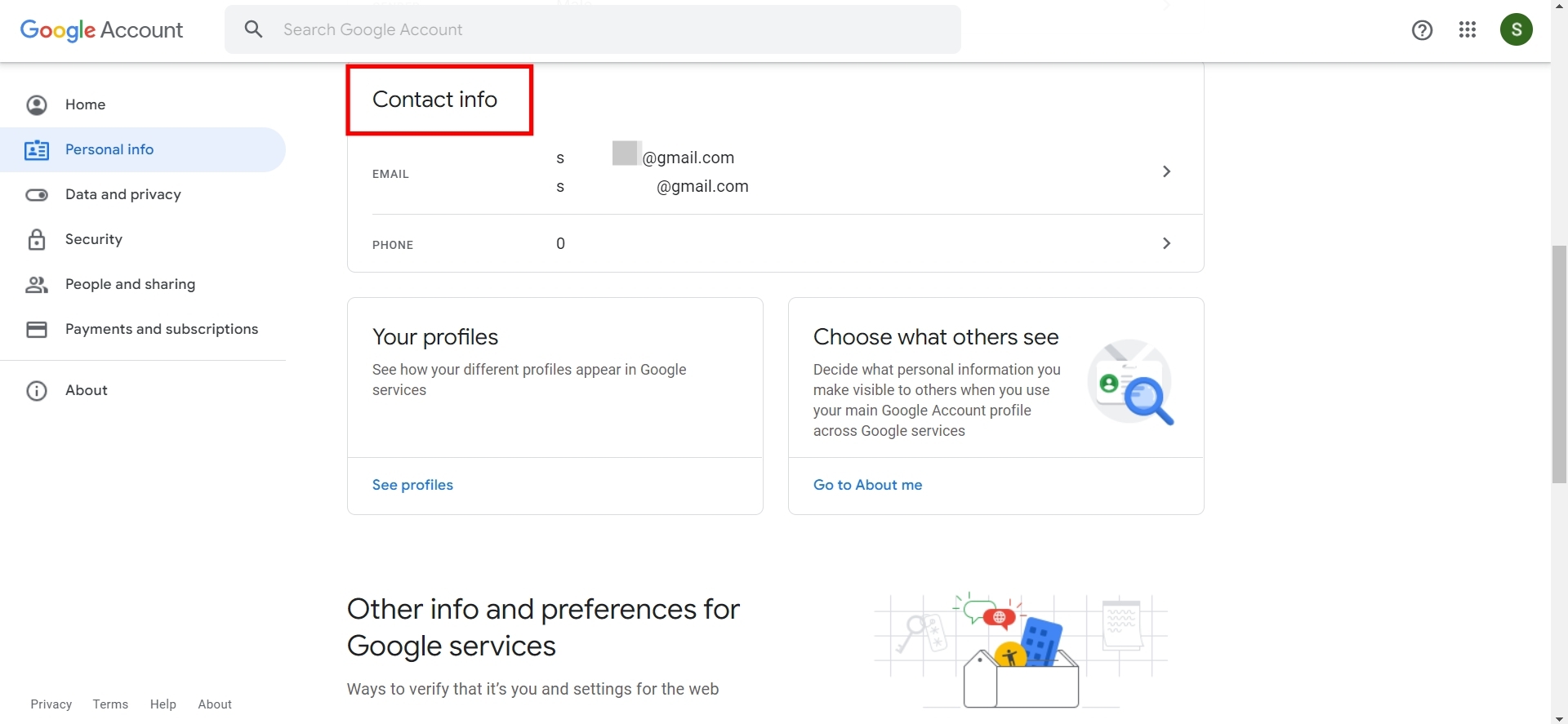
- Now select your email ID and hit Add recovery email on the next screen
![Setup Google account recovery]()
- You’ll be taken to a page where you can enter the email address you want to use for Google account recovery
![Setup Google account recovery]()
- To confirm the email address, enter your current account’s password
After that, you’ll receive a verification code on the E-mail address you entered for the Google account recovery![Setup Google account recovery]()
- Enter the code in the Verify your recovery email box
- Your recovery email will be added to your account.
Setup recovery phone number
Setting up a recovery phone number follows the same method as setting up your recovery E-mail address. Follow the below method to set up a recovery phone number for your Google account.
- Go to https://myaccount.google.com/
- Click on the Personal info tab
- Scroll down to the Contact info section
- As soon as you click on the Phone box, you’ll be asked to enter your Google account password
- On the Phone number page, click Add now
![Setup Google account recovery phone number]()
- Enter the phone number by tapping on Add now option
![Setup Google account recovery phone number]()
- After you enter the phone number, click on Next and hit the Get code button
- You’ll receive a verification code on the entered phone number
- Enter the code in the following box
- Your phone number will be added to your Google account
Regularly update your recovery info
Make sure to always keep your Google account recovery information up to date, so you can use the recovery Email or phone number to reset your password whenever needed. It is worth noting that you can add more than one recovery E-mail address to your Google account. You can follow one of the suited above steps to update your recovery info.
Use password manager
Using password managers is one of the easiest ways to safeguard your online accounts. These make it easy to store, generate, and manage your passwords in an encrypted database secured with high standards of encryption. Many password managers also come as apps allowing you to carry account passwords everywhere. Some popular managers you can use are:
- LastPass
- 1Password
- Dashlane
- Bitwarden
- Enpass
Regularly backup your account (via Google Takeout)
Google Takeout is a service offered by Google where you can download your Google account data like Google Chrome Bookmarks, Google Contacts, Google Calendar, Google Drive files, and more in a compressed ZIP or TGZ format. Taking a backup regularly makes sure in the event you completely lose access to your Google account, you still have your important data.
FAQs
How can I recover a deleted Google account?
If you deleted a Google account just several days back, you can attempt to get it back using Google’s account recovery page. Simply head over to the page on a browser and enter the email account you wish to retrieve. From thereon, follow the subsequent steps and you may recover a deleted Google account.
Can I recover data from a Google account?
In order to recover data from a Google account, ensure you have full access to the account. Then head over to Google Takeout and from here you will able to gather Chrome bookmarks, contacts, calendar events, Google Drive data, and other important data in ZIP or TGZ format
The post Forgot Google password? Here’s how to recover your Google account first appeared on 91mobiles.com.
from 91mobiles.com https://ift.tt/HwpivGl



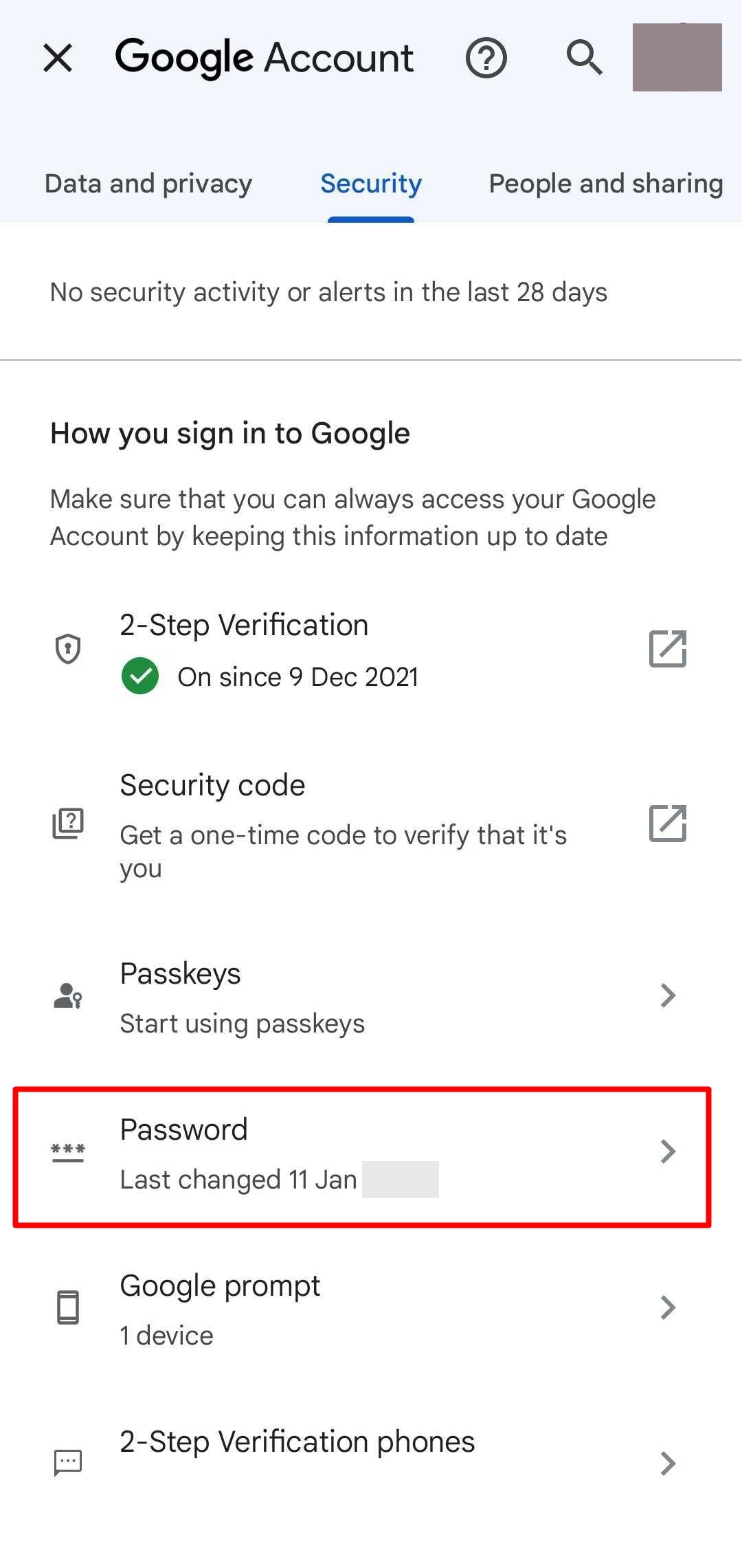









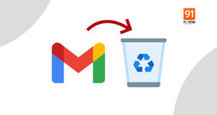

![tTorrent Ad Free Pro Apk [Latest]](https://blogger.googleusercontent.com/img/b/R29vZ2xl/AVvXsEgjcrLysU0qIvlLhmpUMn9_VbPwFKIWKkKyqWb_gAHSC-lFbgzBRZksHccGVpWYuBEOF1fghNUq9ZAU1EXfRtkRRrmx5joDVqoiXfvDmFFb4romeDJcwmGD8kk3XpaXVmgND9fJ5RZ8eIE/w680/tTorrent-Pro-Apk.jpg)

