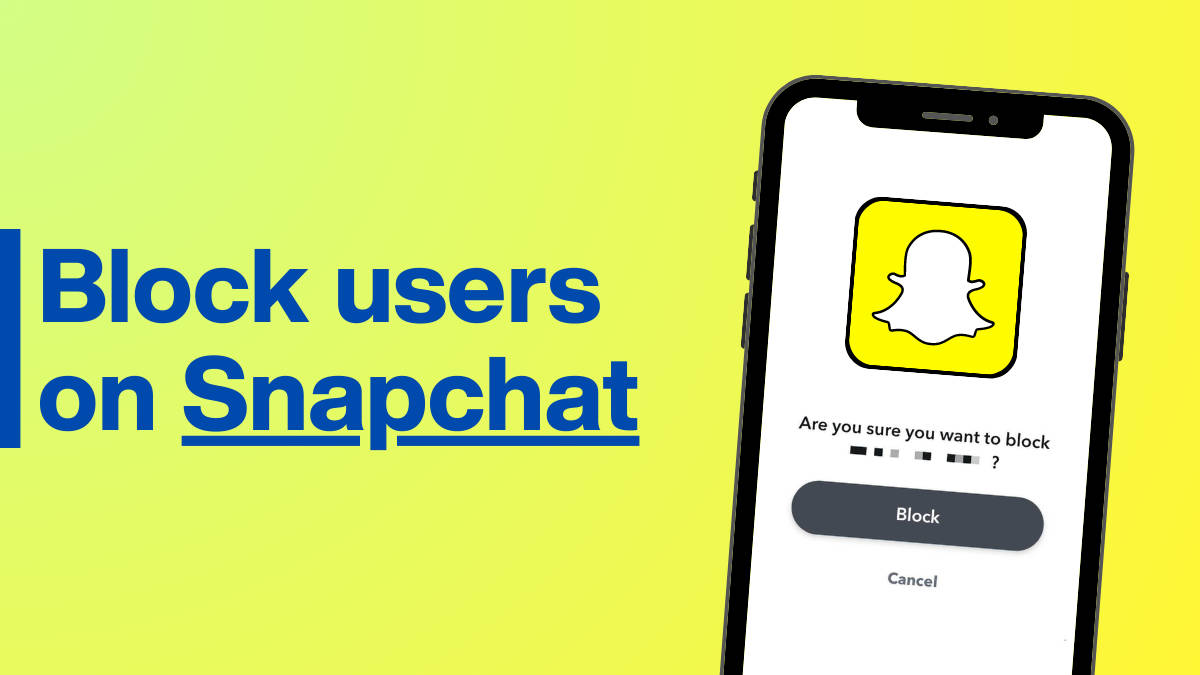
If a person on Snapchat has been continuously bugging you by sending inappropriate messages or snaps, blocking them could be the right option to get out of such situations. Doing so also helps you to have a safe Snapchat experience while ensuring the content you put up is seen only by those who you allow. In this guide, we tell you how you can block someone on Snapchat via search, chats screen, stories, and more.
Best ways to block a friend on Snapchat
Through Search
Here’s how to use the search function to block Snapchat profiles:
Step 1: Firstly, open Snapchat on your Android mobile phone or iPhone.
Step 2: Swipe right to open the Chats tab.
Step 3: Tap the Search icon present at the top.
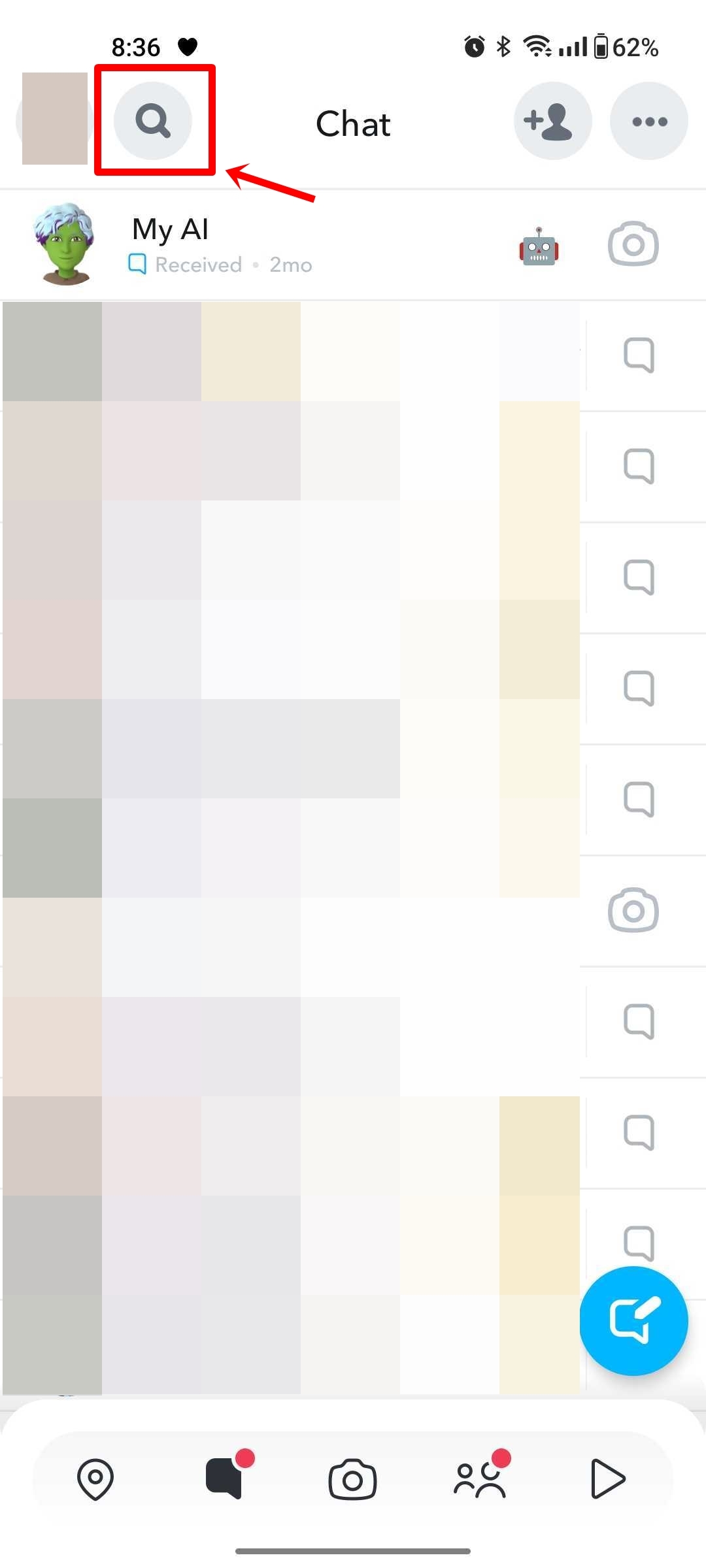
Step 4: Now go ahead and start entering the name of the person you wish to block.
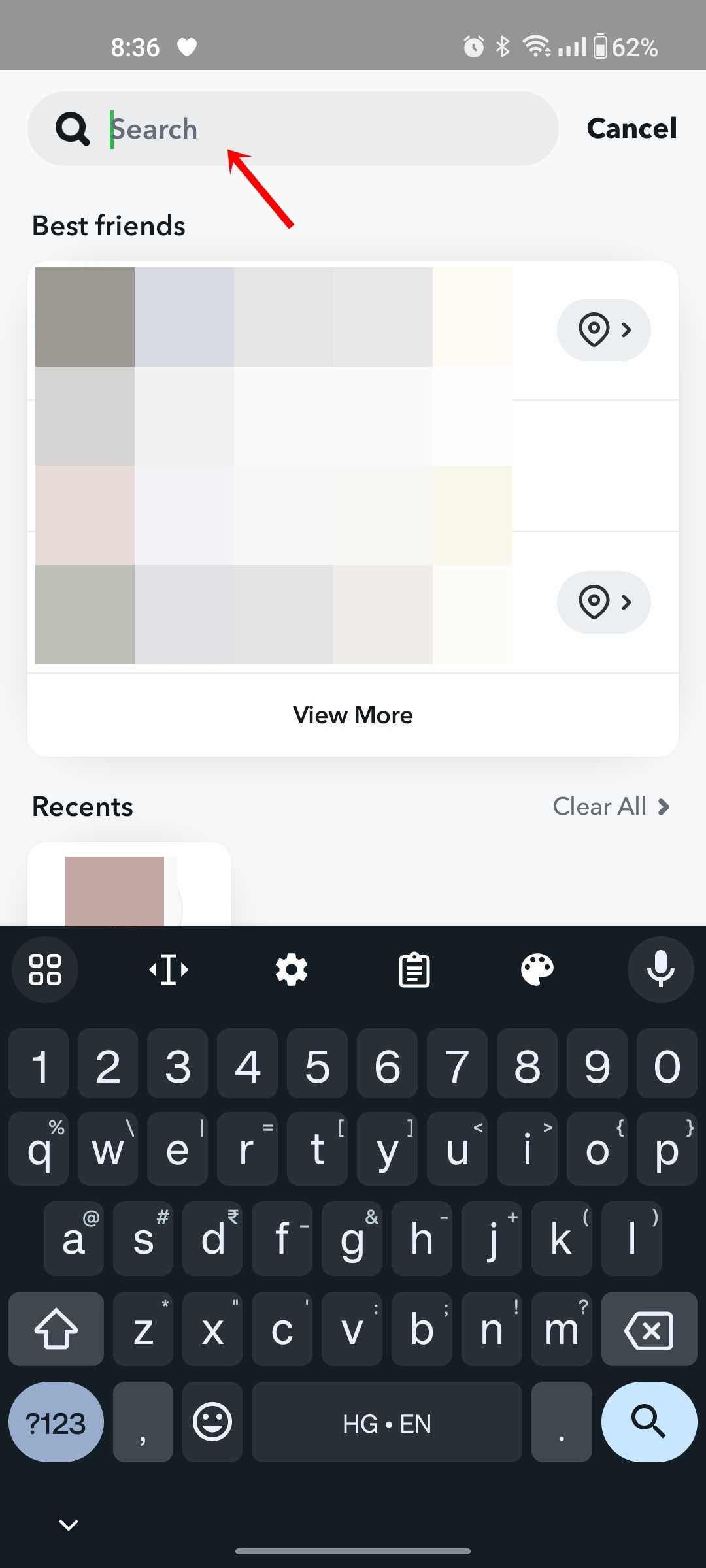
Step 5: Once the profile appears, press and hold on the name.
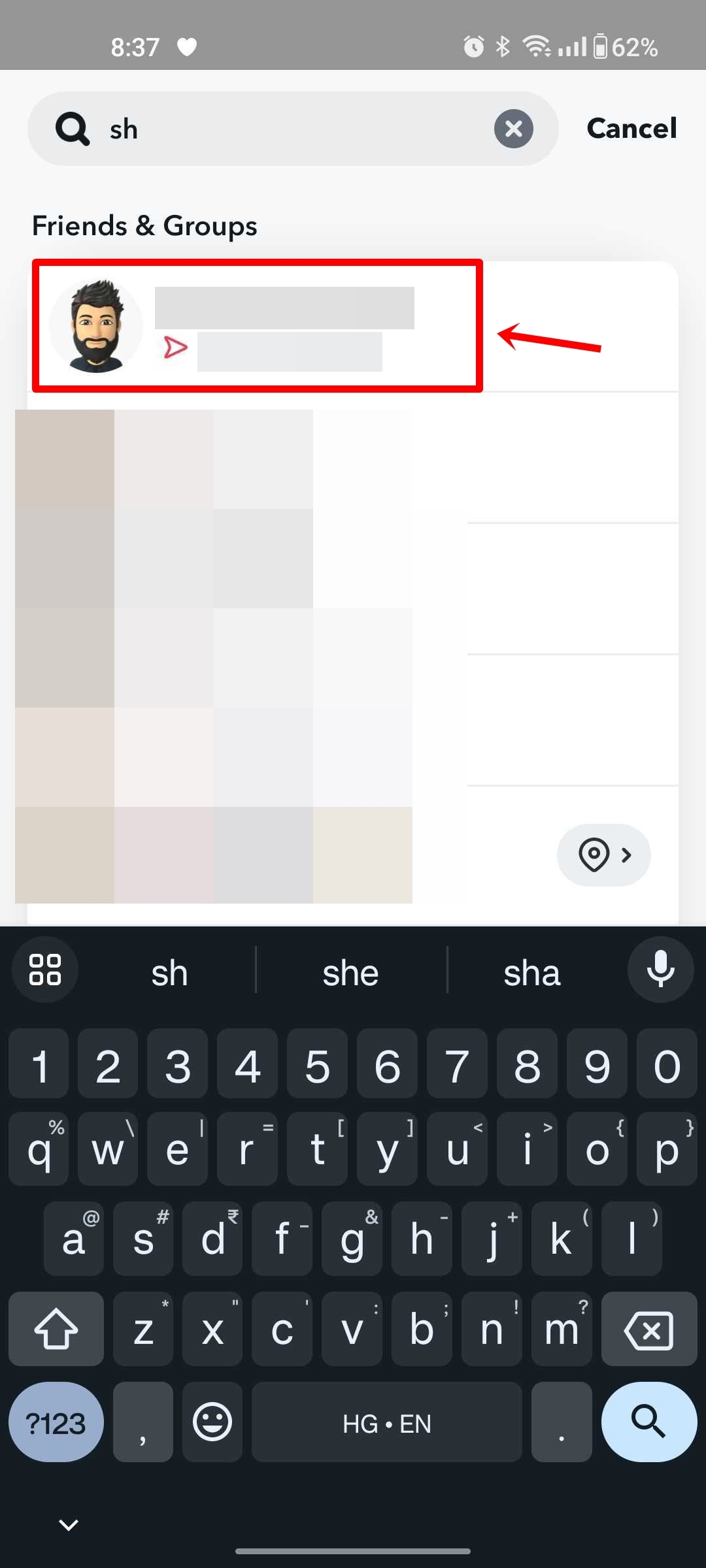
Step 6: From the options, select Manage Friendship.
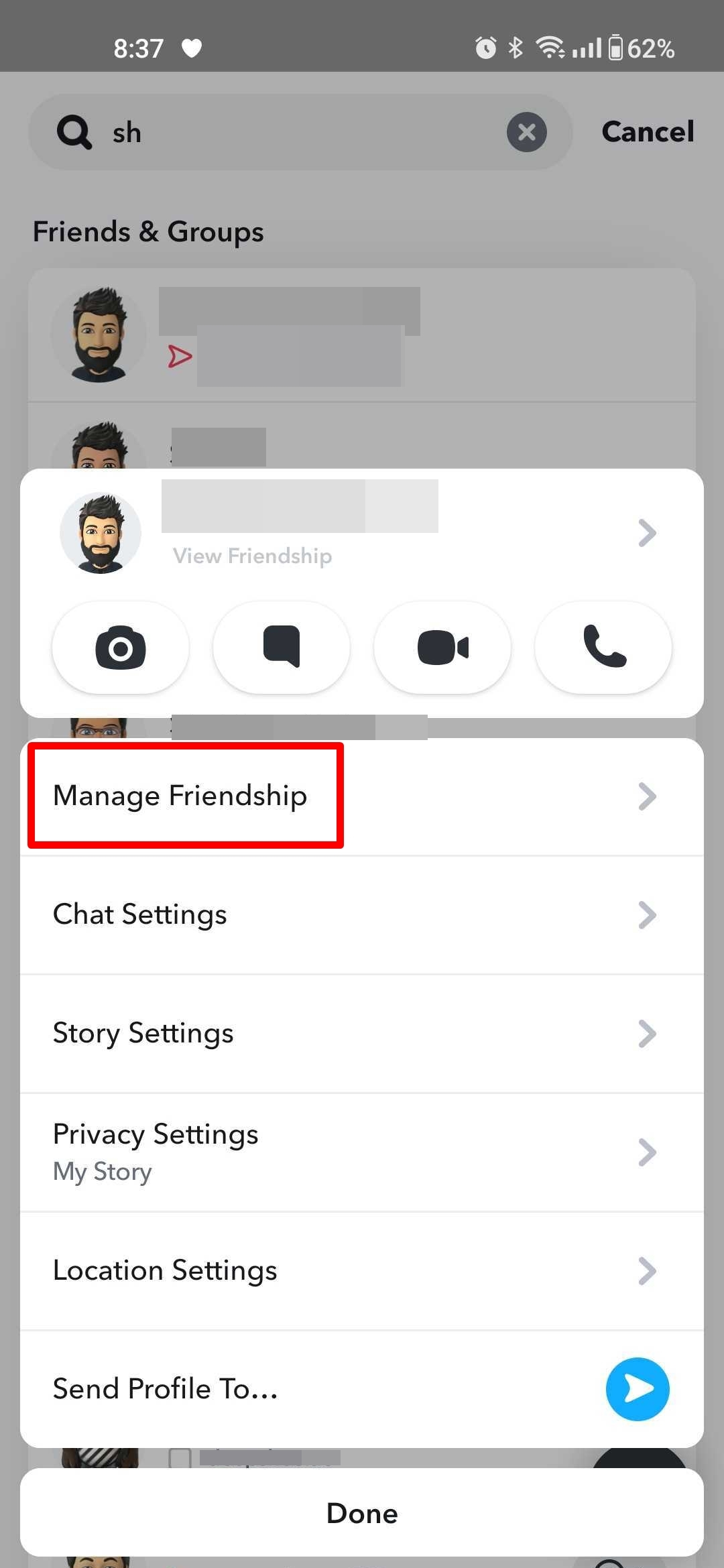
Step 7: Press Block. For confirmation, press Block once again.

Step 8: Once done, the contact will no longer be able to contact you.
Through Chats screen
If the person you no longer wish to interact with appears on the Chats screen, here’s how to block them:
Step 1: Press and hold on the name.
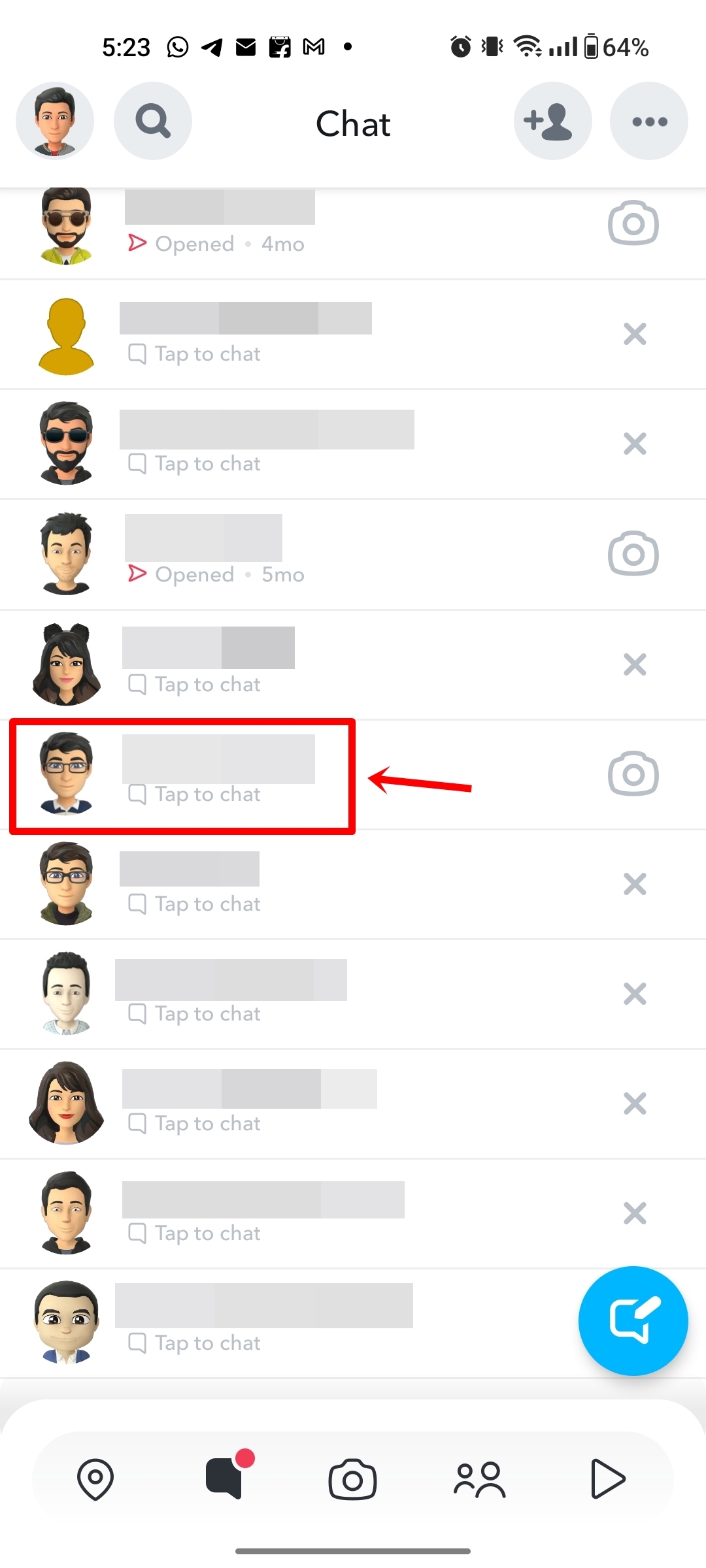
Step 2: From the options that appear, select Manage Friendship.
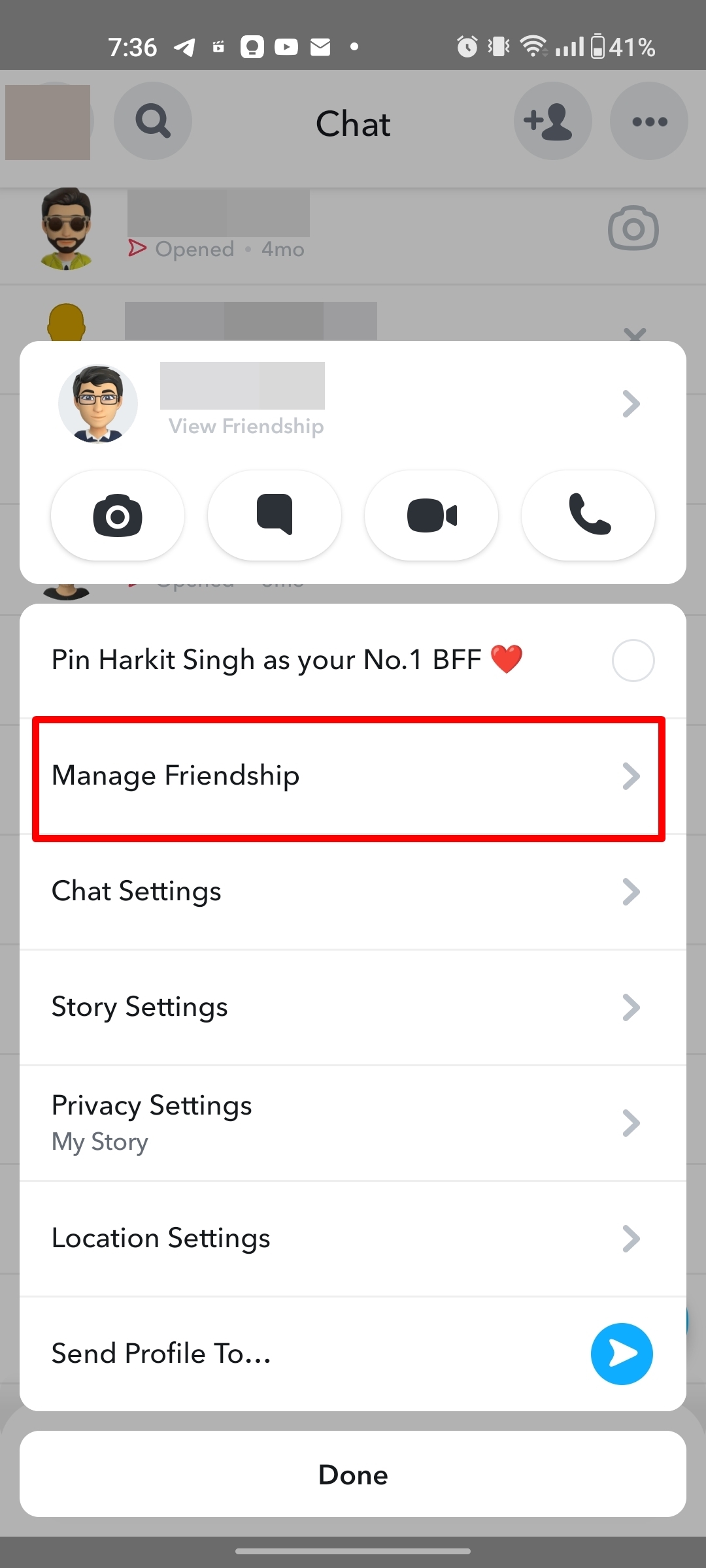
Step 3: Press Block. For confirmation, press Block once again.
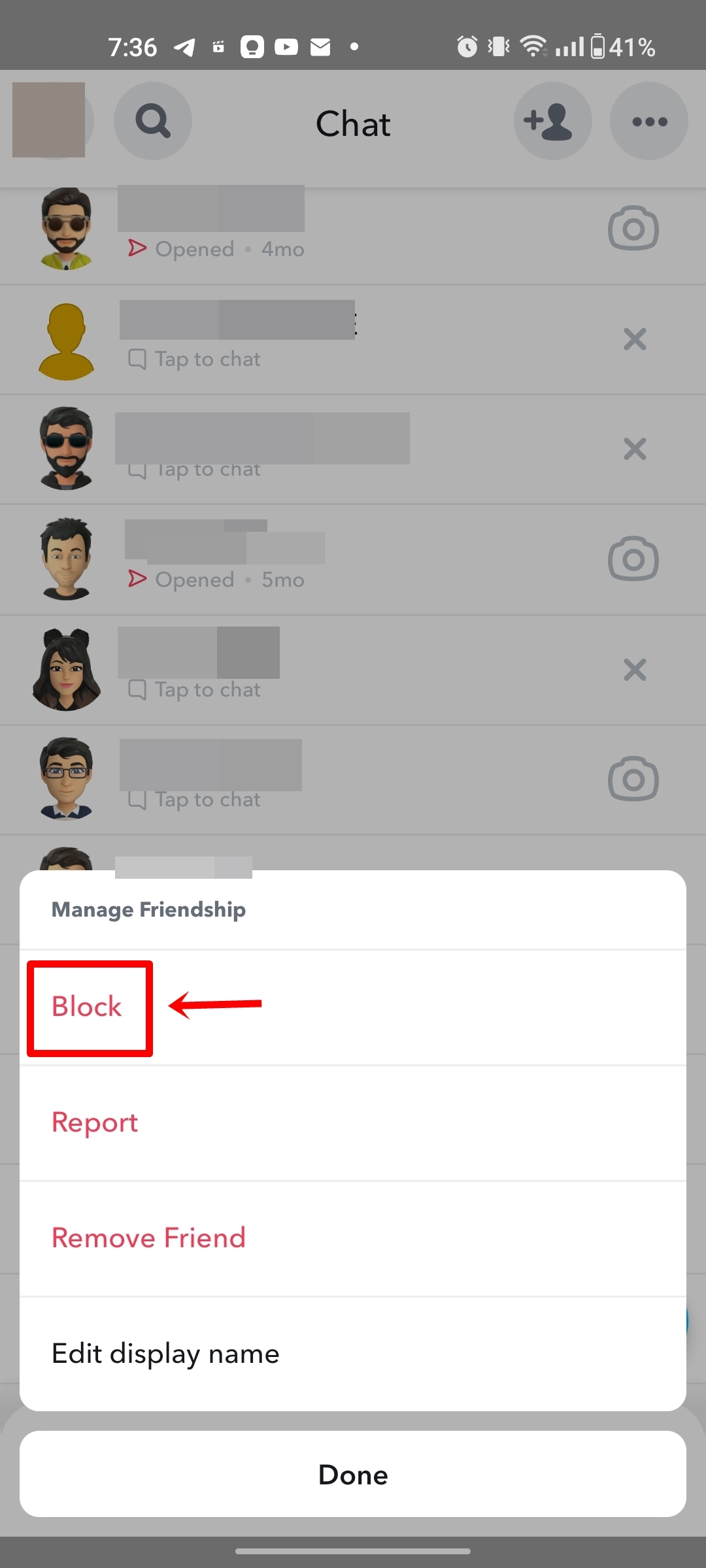
Step 4: After that, the person won’t be able to contact you on Snapchat.
Through profile
You can also block a Snapchat user by directly going into their profile. Here’s how:
Step 1: Open Snapchat on your mobile phone.
Step 2: Swipe right to go to the Chats screen.
Step 3: Now simply press on the profile picture of the contact you wish to block.
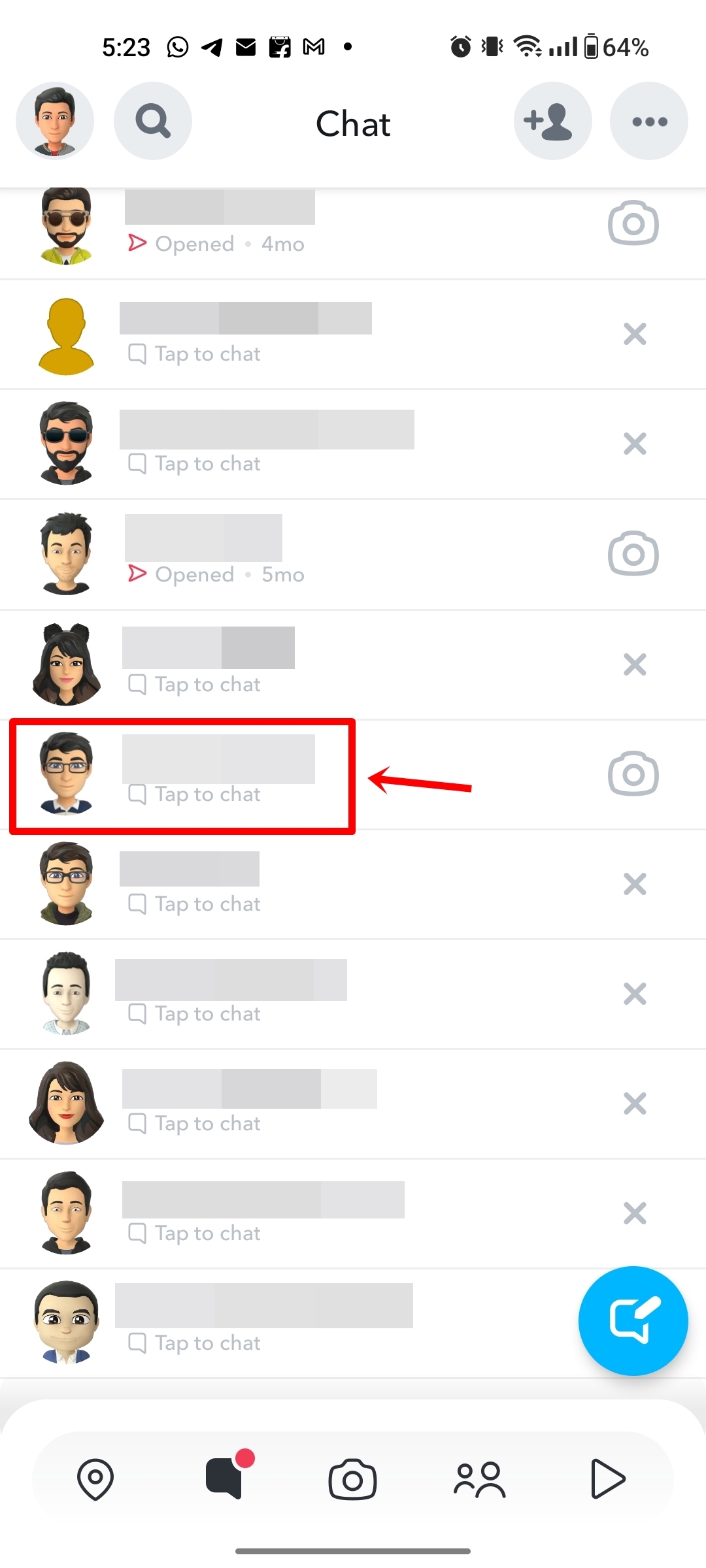
Step 4: Once their profile opens, select the 3-dots menu from the corner.
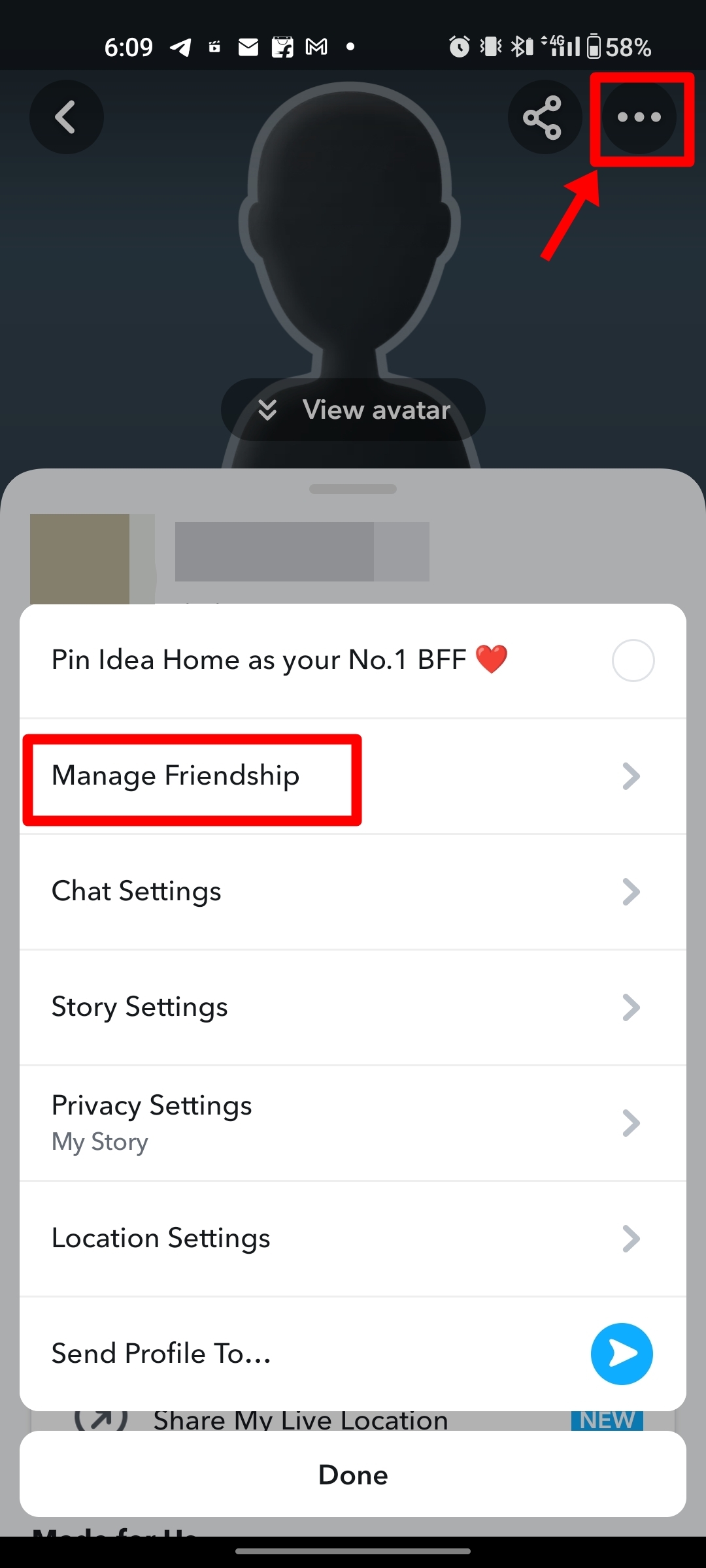
Step 5: Now select Manage friendship.
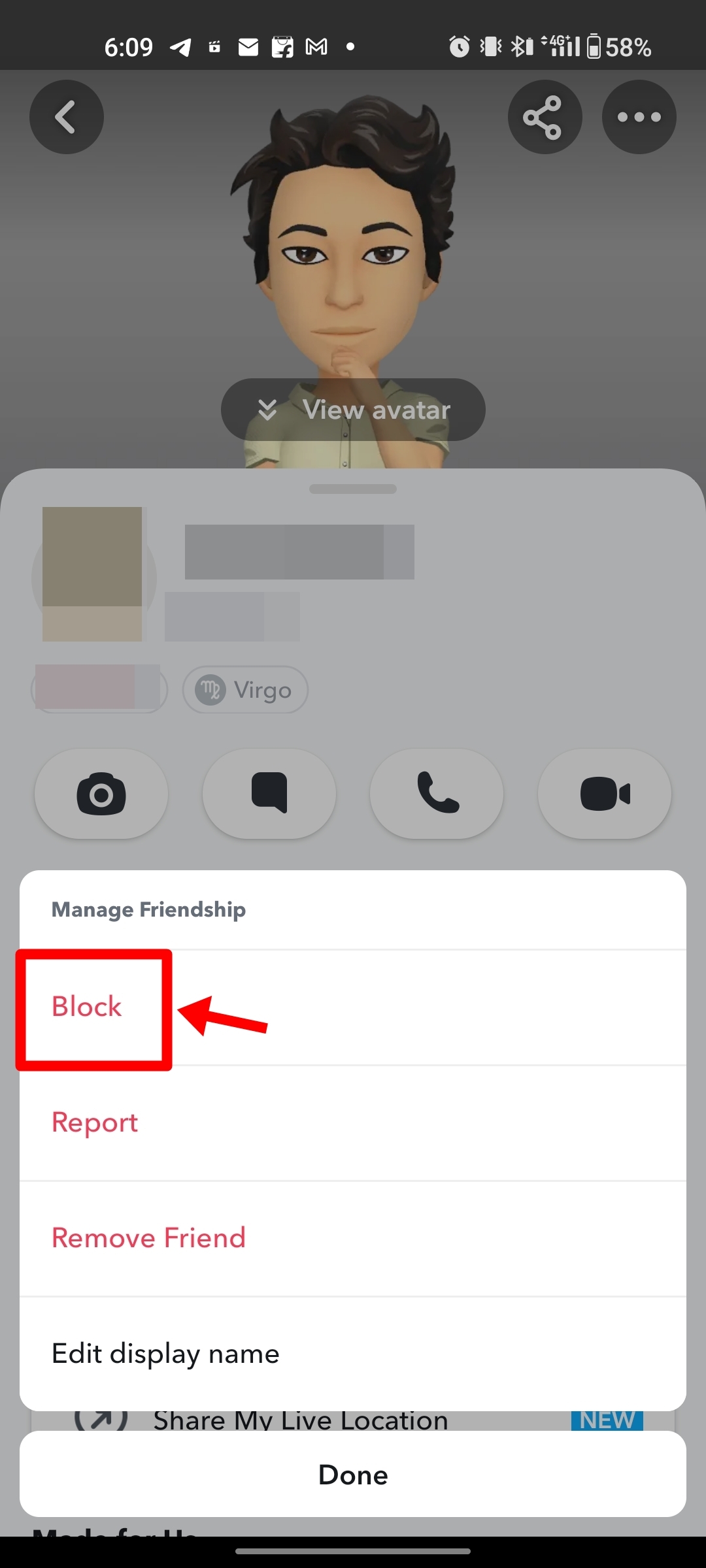
Step 6: From here select Block. Subsequently, press Block again on the popup.
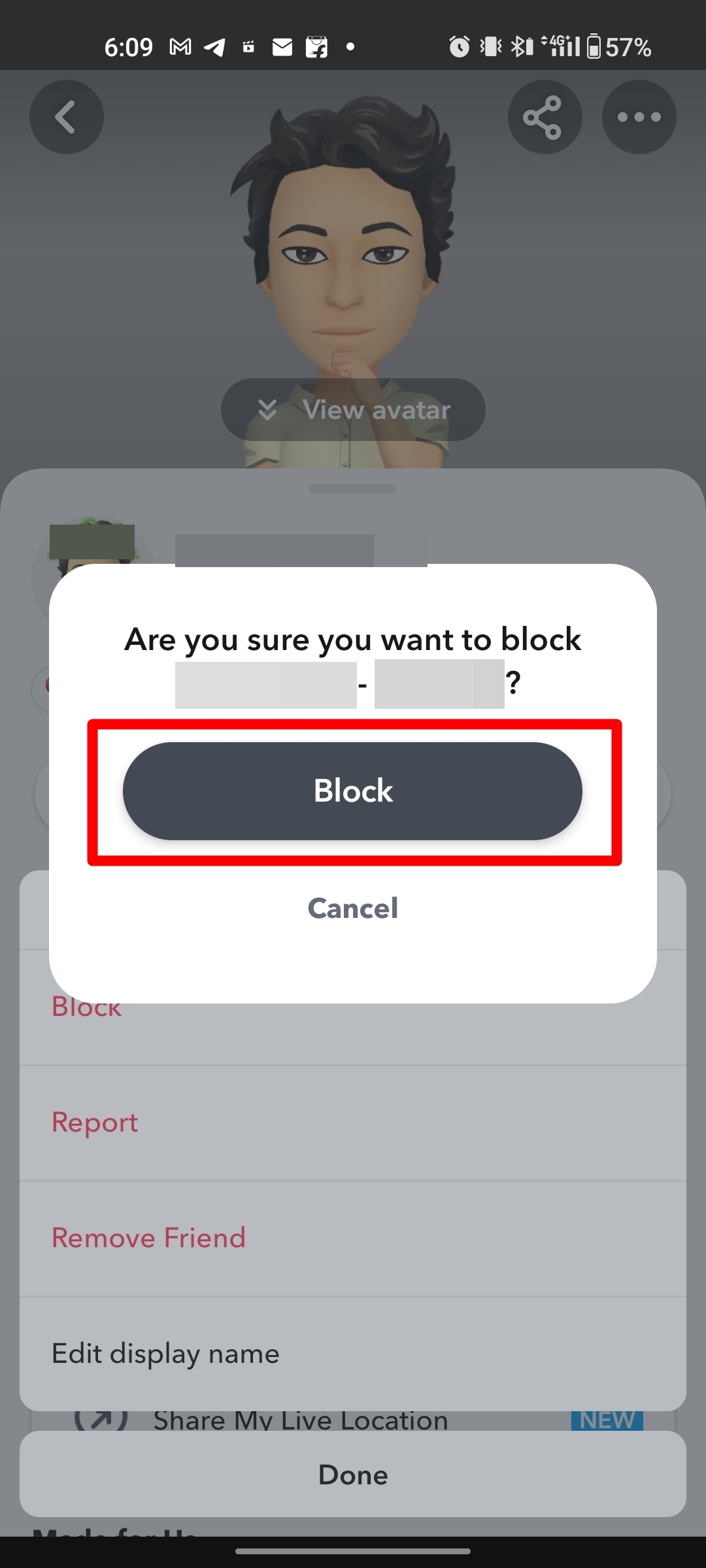
By successfully following these steps, the person in question will no longer bother you through Snaps, messages, calls, etc.
Through stories
If you intend to block anyone from the Stories tab on Snapchat, here’s how you can do it:
Step 1: Firstly, open Snapchat.
Step 2: Next, tap the Stories section present at the bottom.
Step 3: You will be able to view recently posted stories from your friends or suggested contacts up top.
Step 4: Simply press and hold on the profile icon.
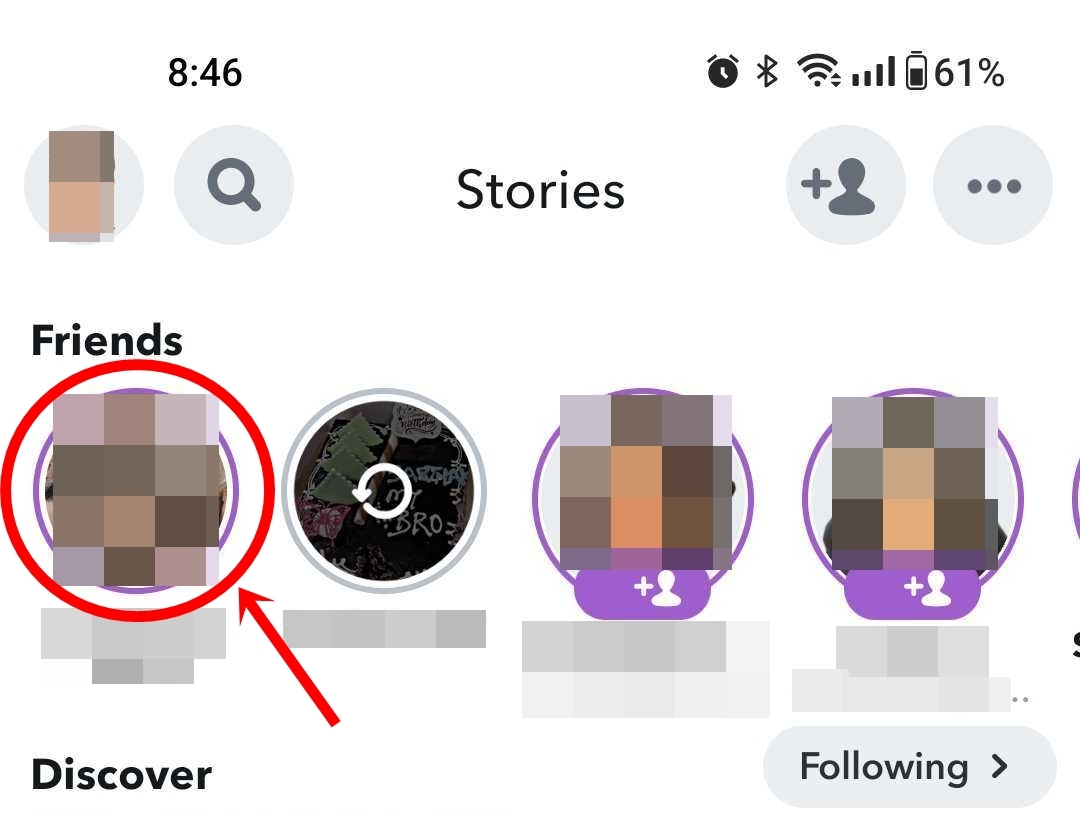
Step 5: Now select Manage friendship.
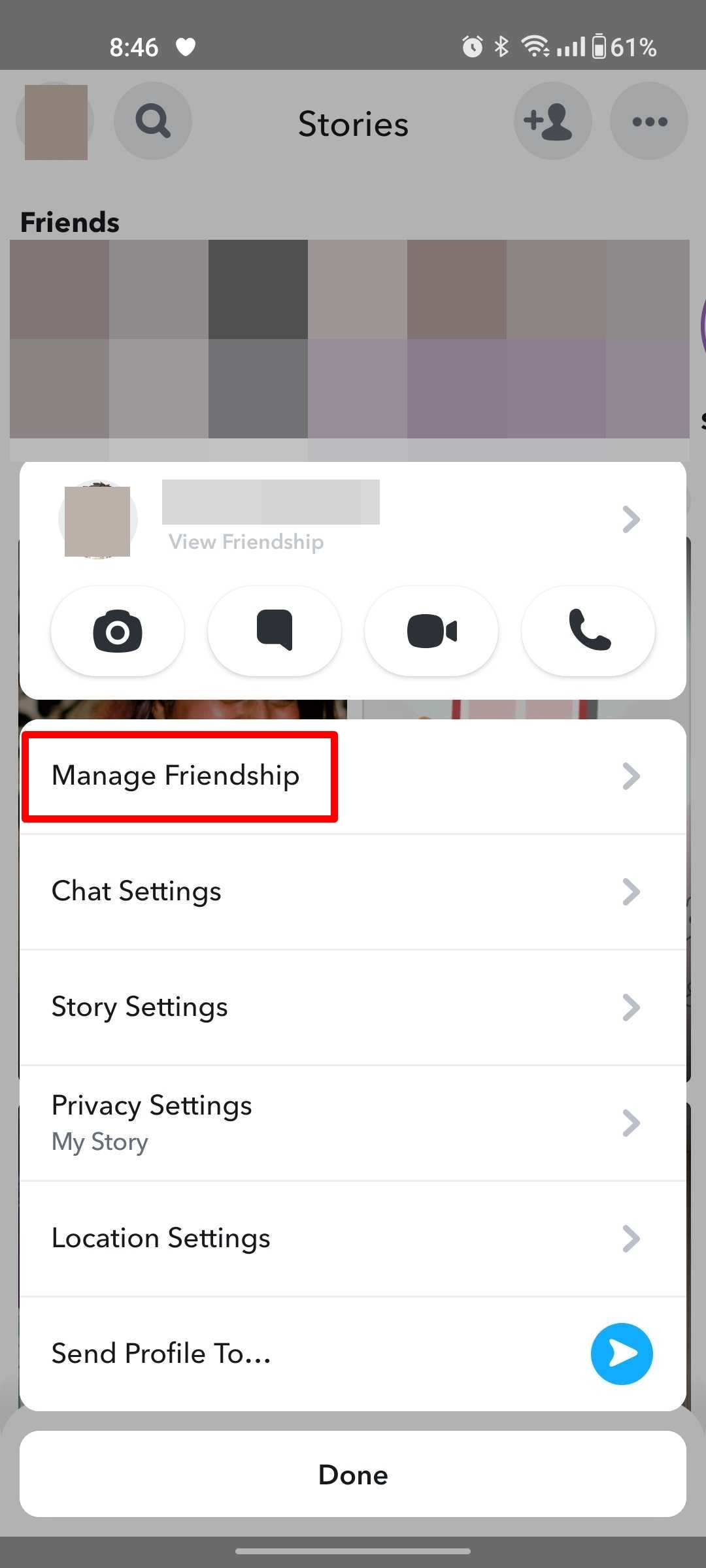
Step 6: From here select Block. Subsequently, press Block again on the popup.
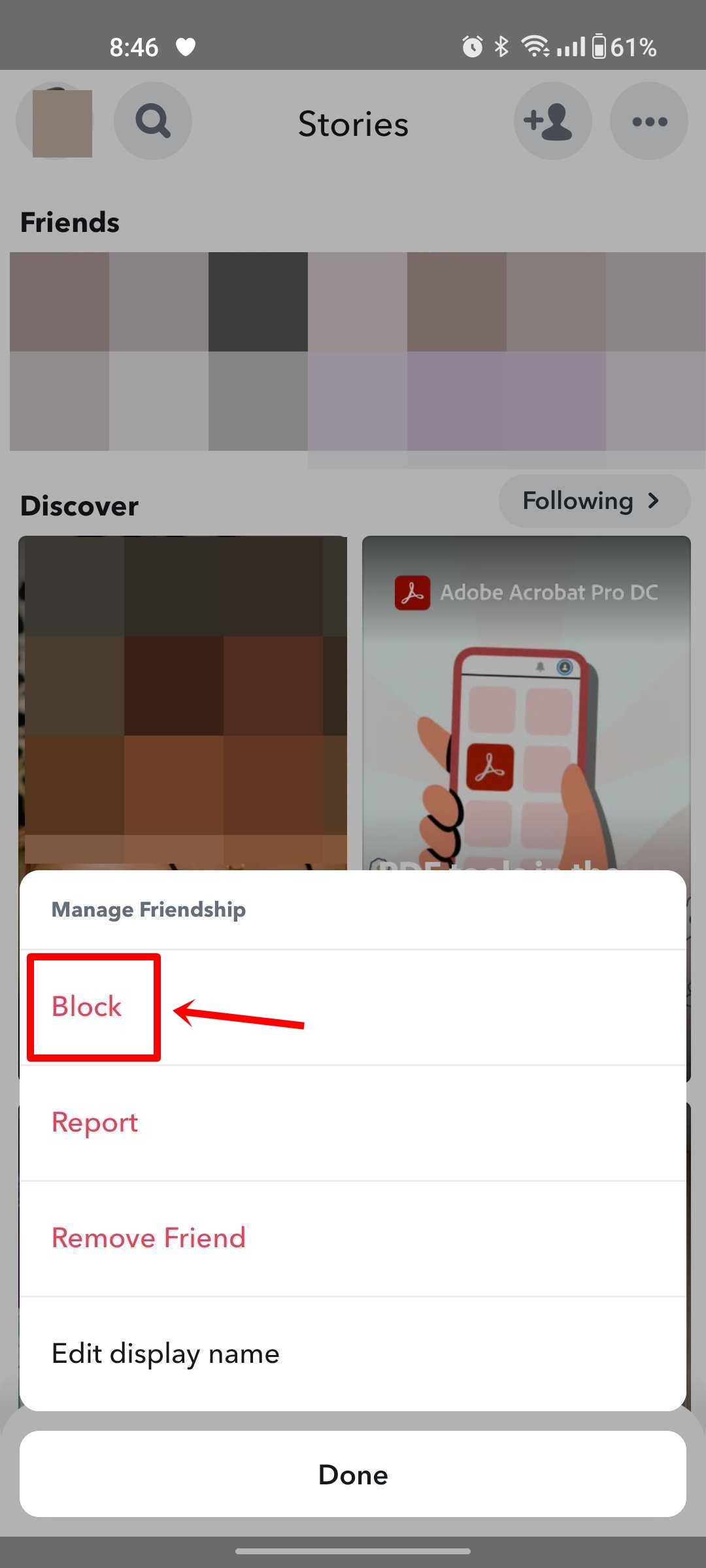
Through Maps tab
In case you spot an unknown contact on Snapchat Maps or no longer wish to view the location of a friend, here’s you can block them directly from the Maps tab:
Step 1: After launching Snapchat, open the Maps section from the bottom.
Step 2: Now select the Bitmoji of the profile you’re willing to block.
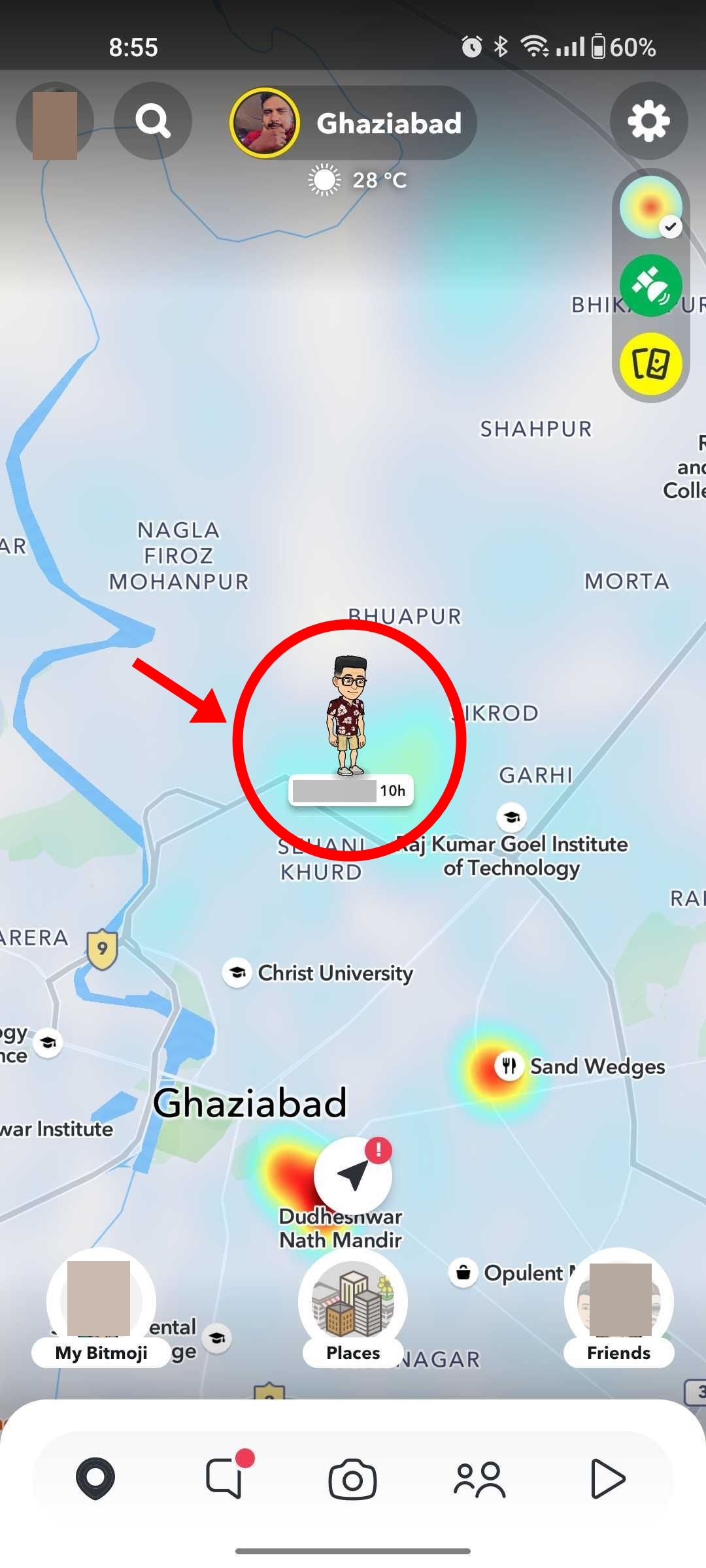
Step 3: Tap the profile picture from the menu.
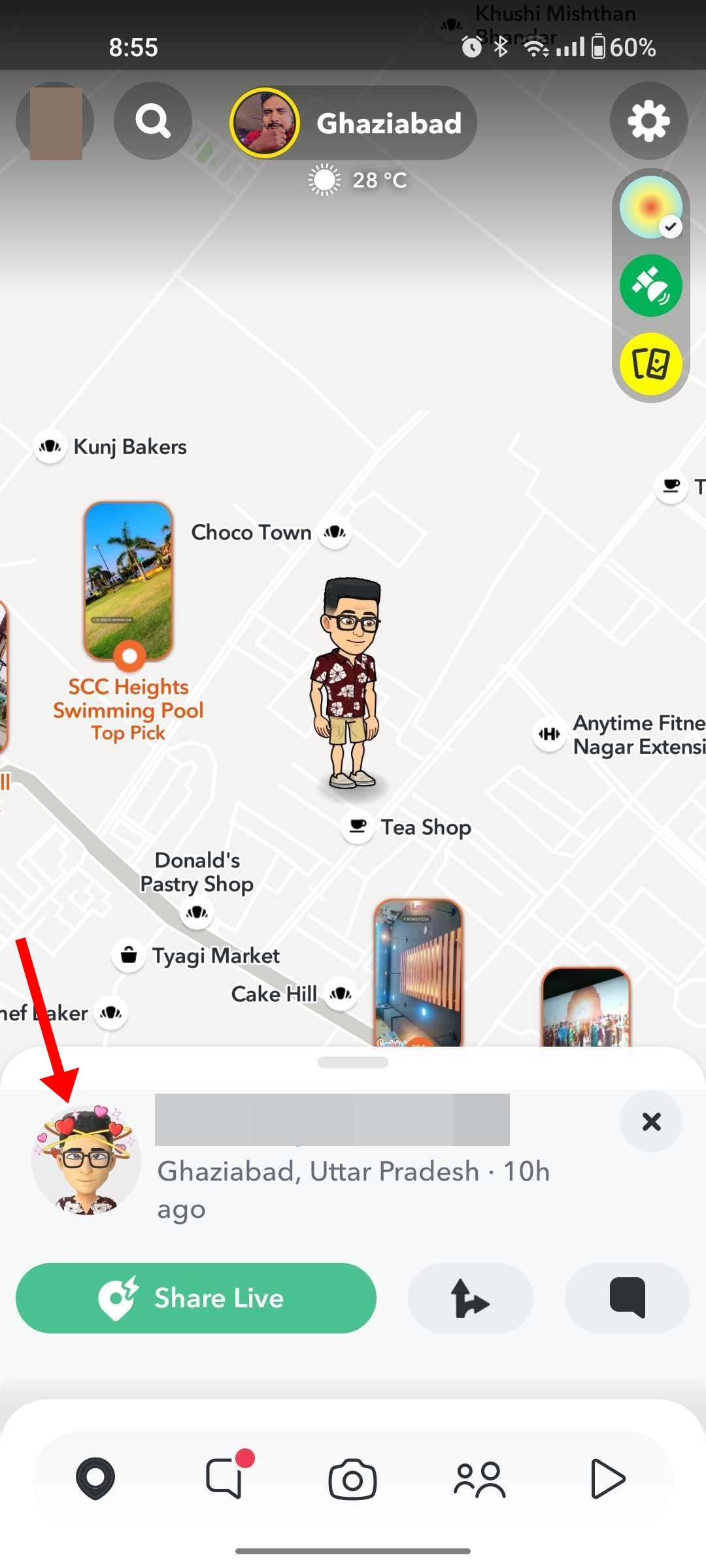
Step 4: Once their profile opens, select the 3-dots menu from the corner.
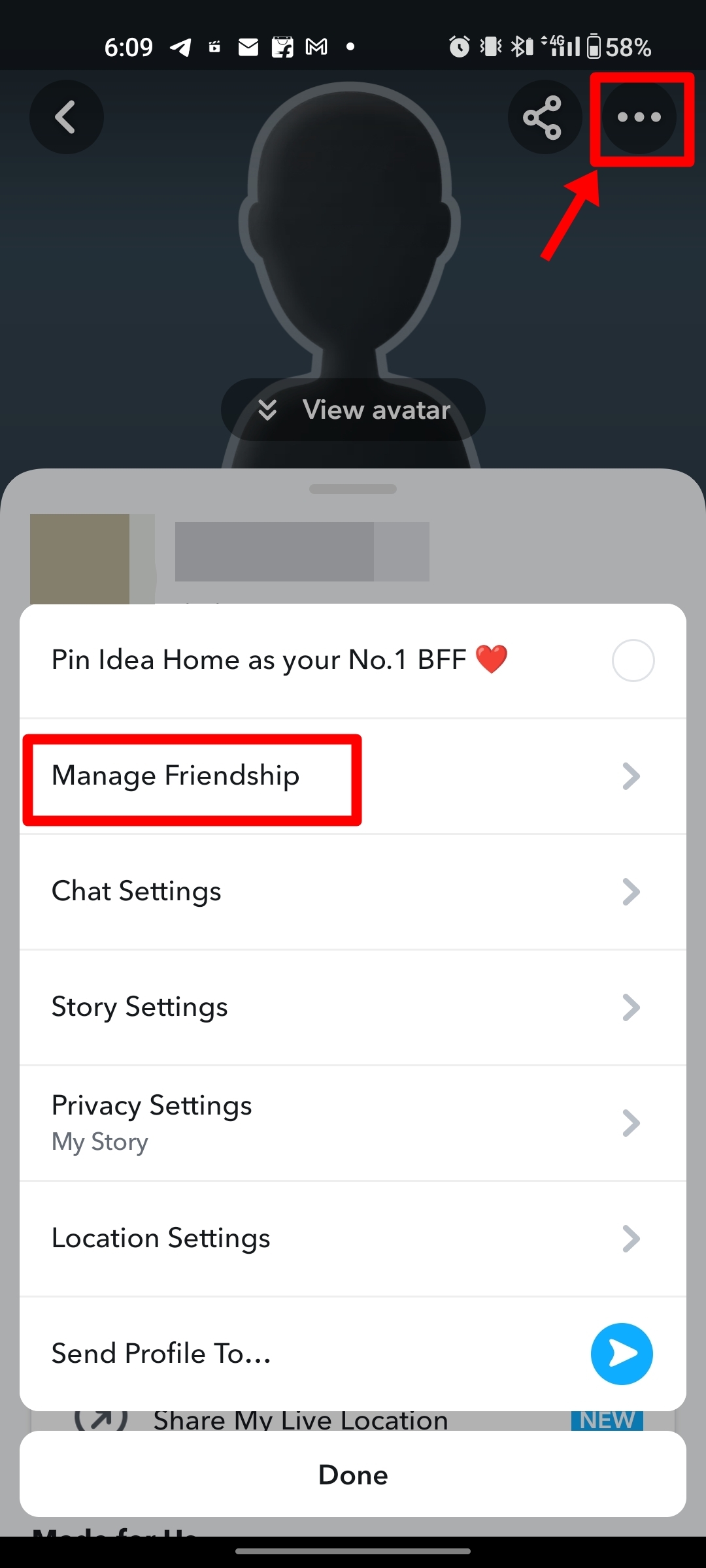
Step 5: Now select Manage friendship.
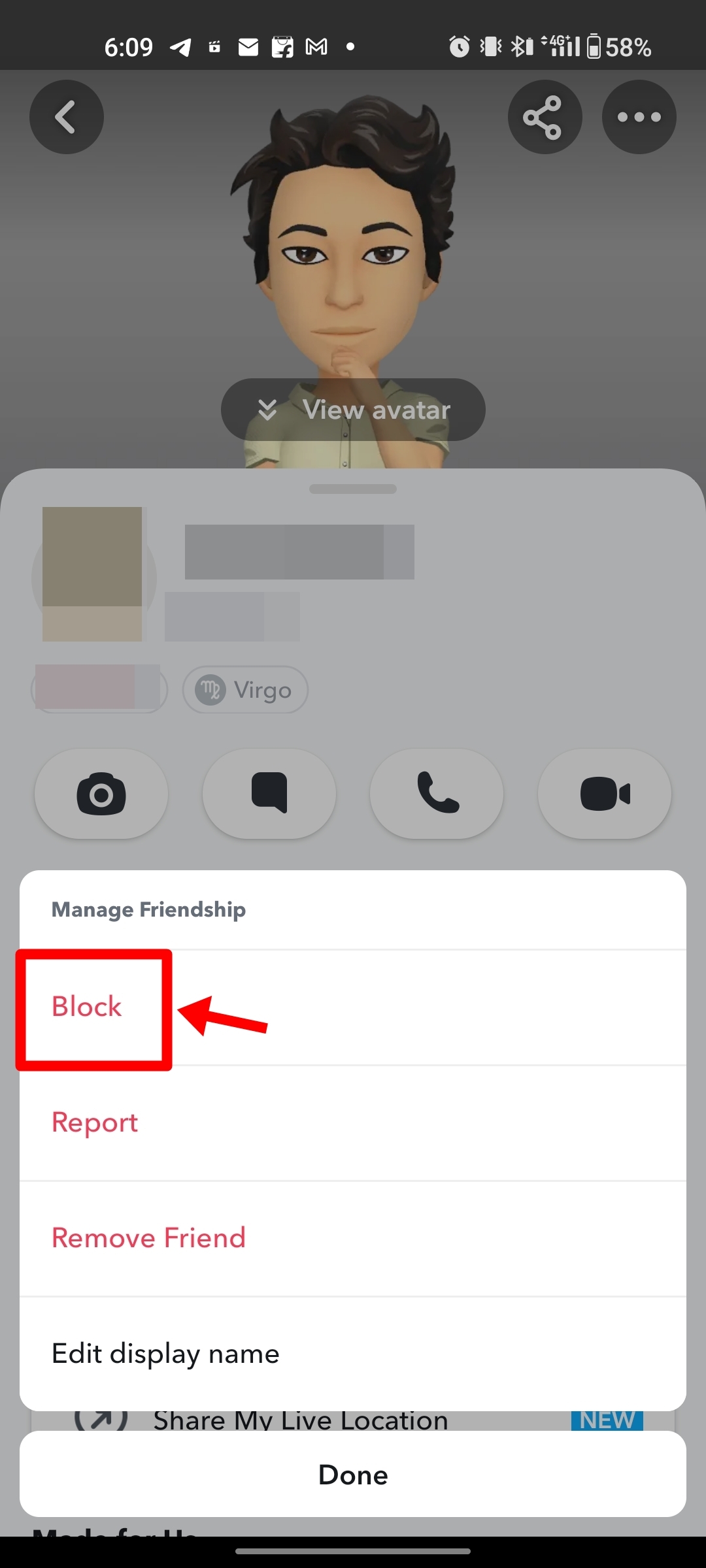
Step 6: From here select Block. Lastly, press Block again on the popup.
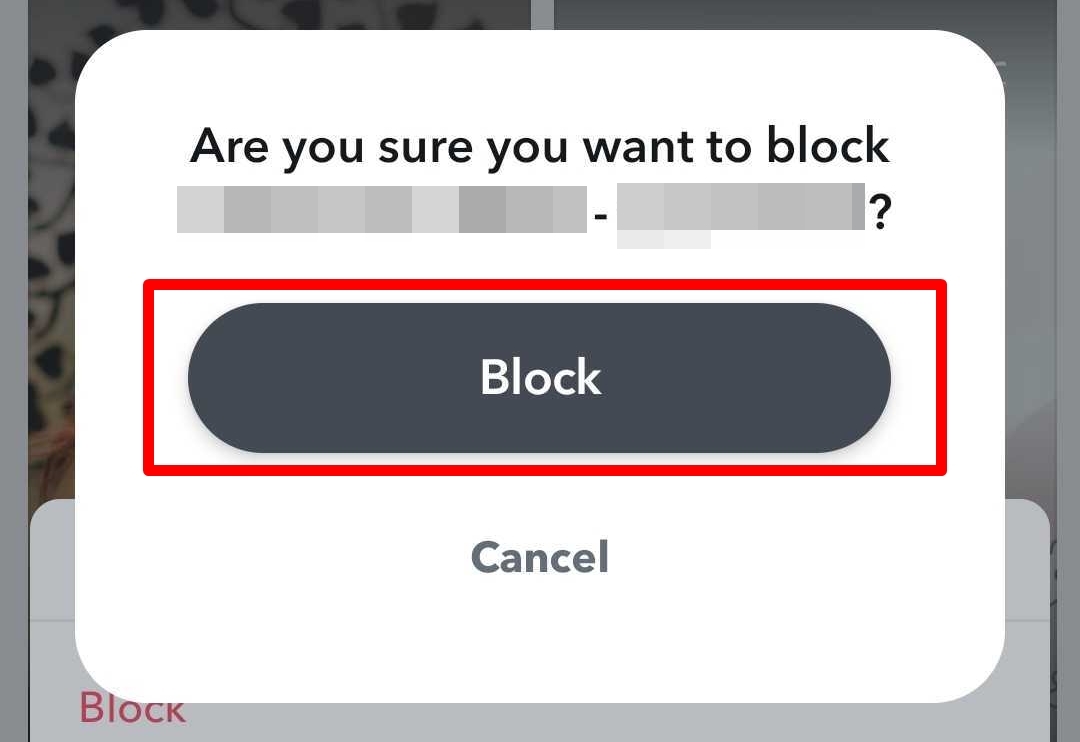
By doing so, both of you won’t be able to interact with each other unless you decide to unblock the other person.
Note: In case you want to grab a screenshot of a profile or chat before blocking an account on Snapchat, do keep in mind that Snapchat instantly notifies the other person that you have captured a screenshot.
Alternatives to blocking someone on Snapchat
Here’s what you can do instead of blocking someone on Snapchat:
- Remove from friend list: Unfriended profiles won’t be able to view your stories or snaps, thus limiting interaction.
- Change privacy controls: You can also change who can contact you. This includes everyone, friends, or friends and contacts.
- Turn on Do Not Disturb: DND is a great way to limit your Snapchat usage to avoid distractions from people continuously messaging or sending you snaps.
FAQs
1) What happens when I block a profile on Snapchat?
Here’s what all happens when you block a profile on Snapchat:
- Removed from friends list: A blocked account will be instantly removed from your friends list.
- No longer view snaps or stories: After blocking a profile, they won’t be able to view the snaps or stories you upload on your profile.
- No messages: A blocked person can’t send you chat messages.
- Username will be hidden: Blocked profiles on Snapchat cannot find and search your name on the app.
2) How can I unblock someone on Snapchat?
Here’s how to block a profile on Snapchat:
Step 1: Open Snapchat
Step 2: Tap your Profile from the top left corner
Step 3: Now select Settings
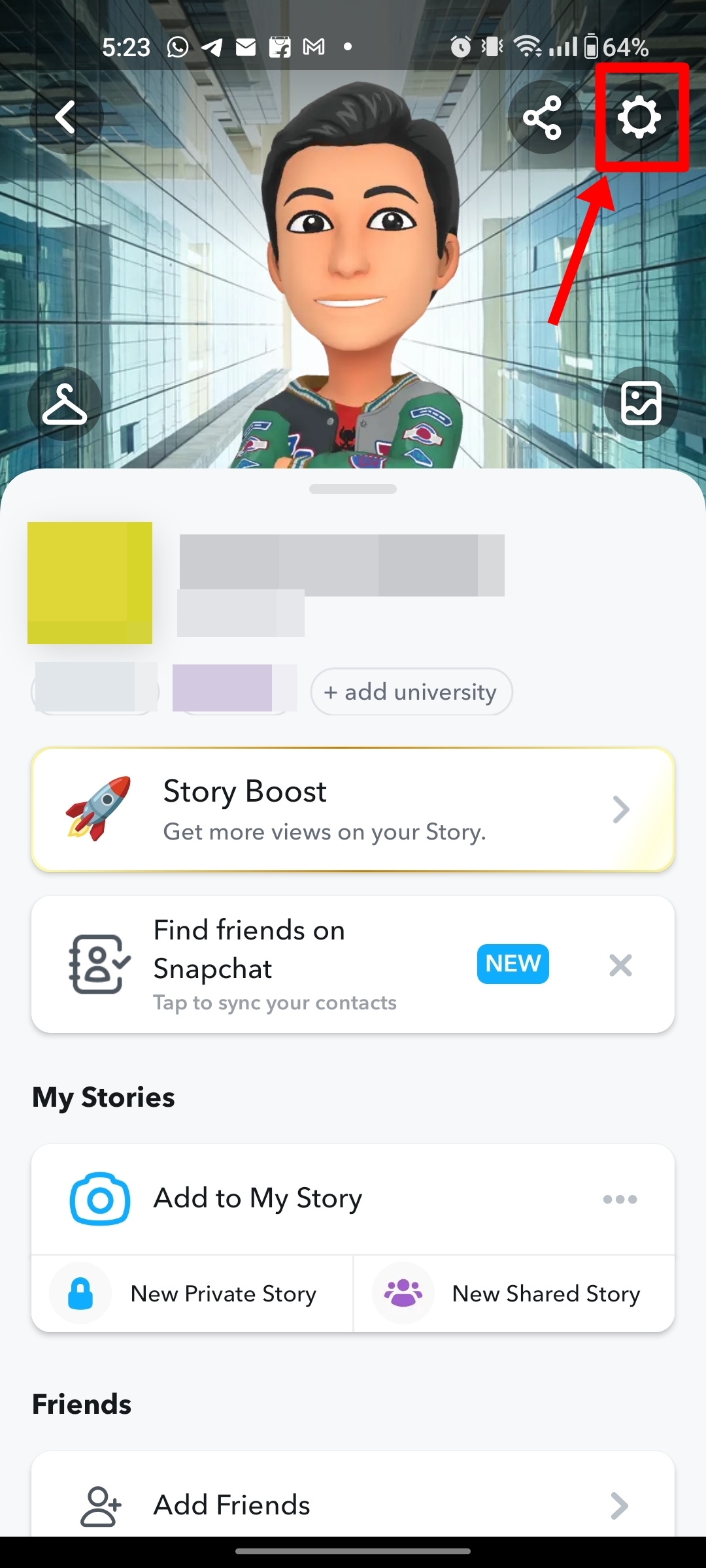
Step 4: Scroll all the way down and tap Blocked
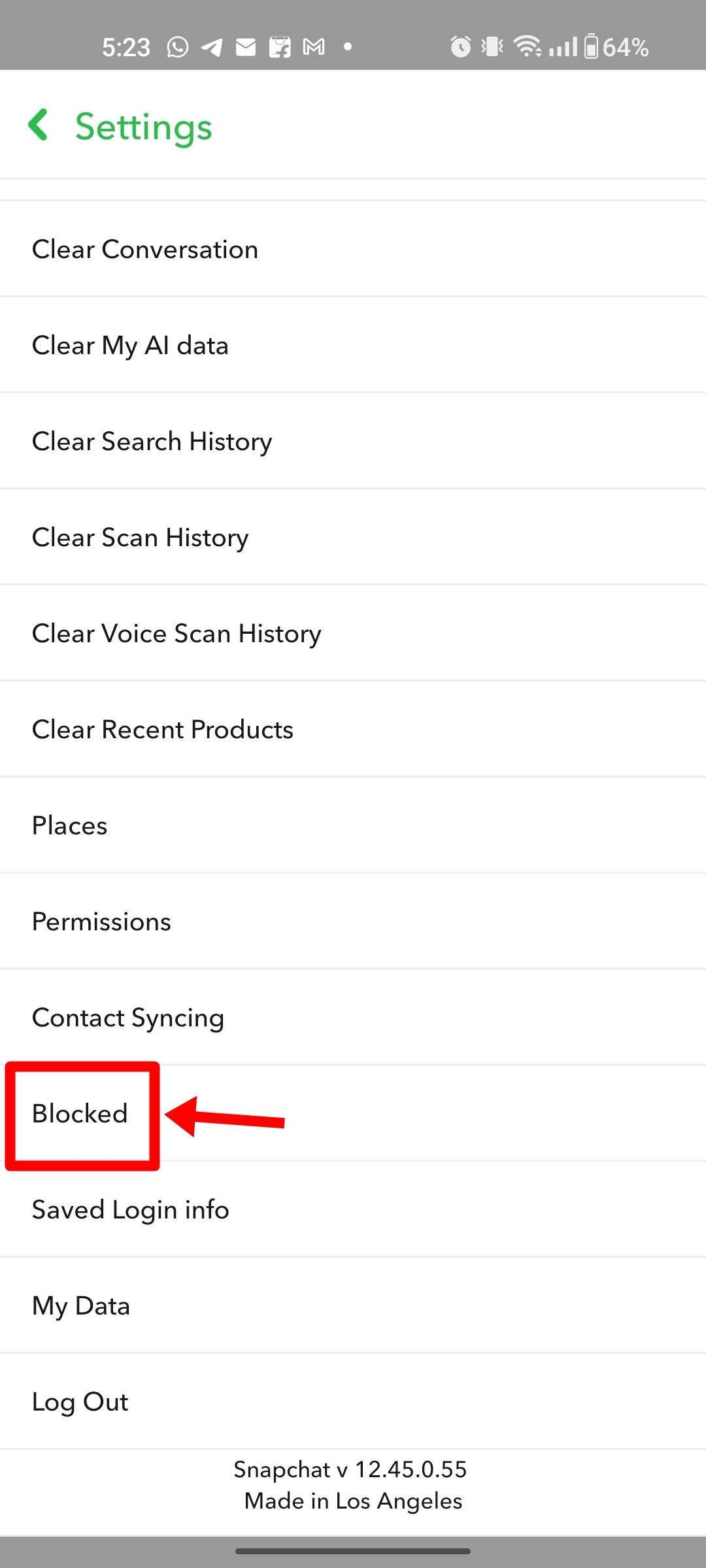
Step 5: Go ahead and press the Cross icon beside the name of the person
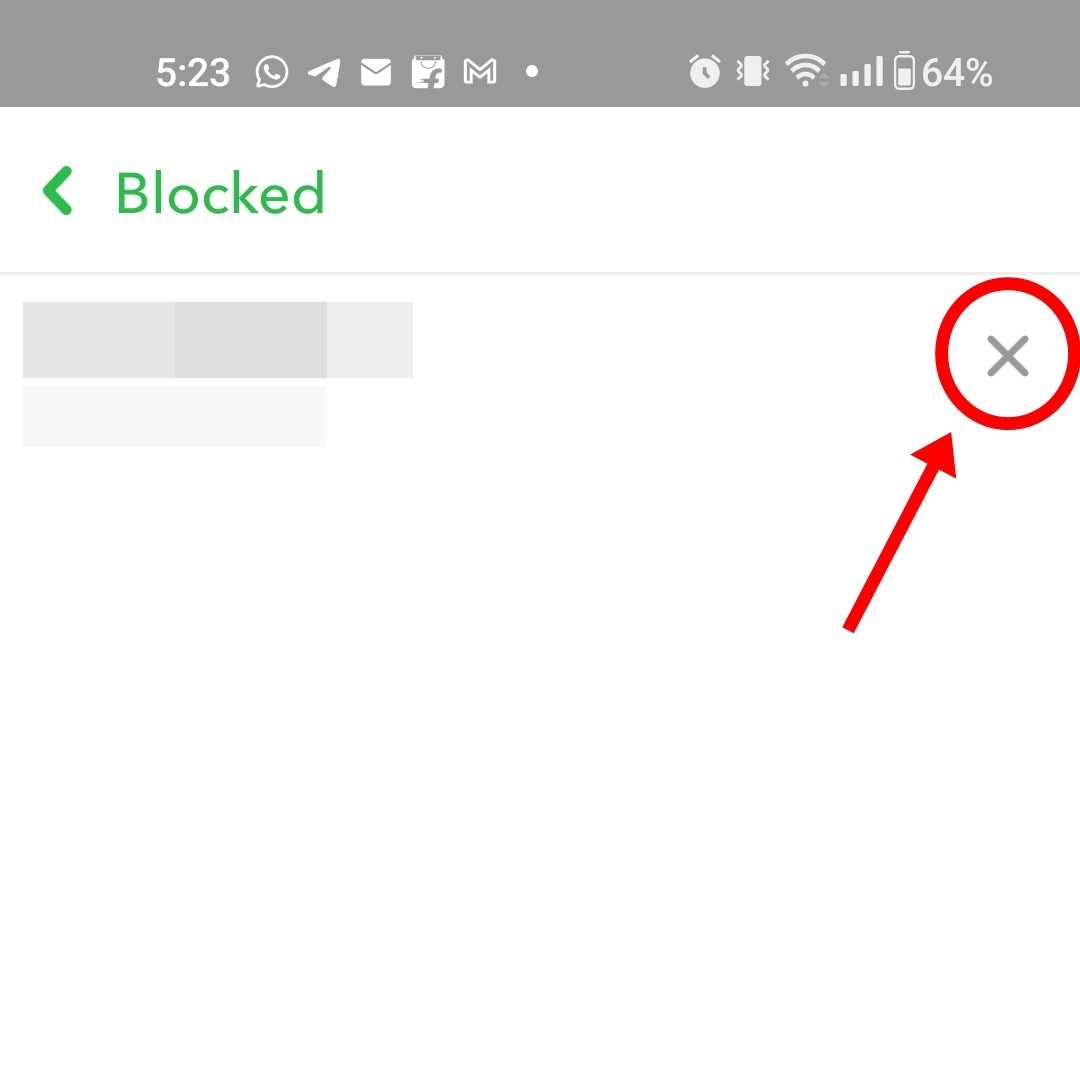
Step 6: Tap Yes on the popup that appears
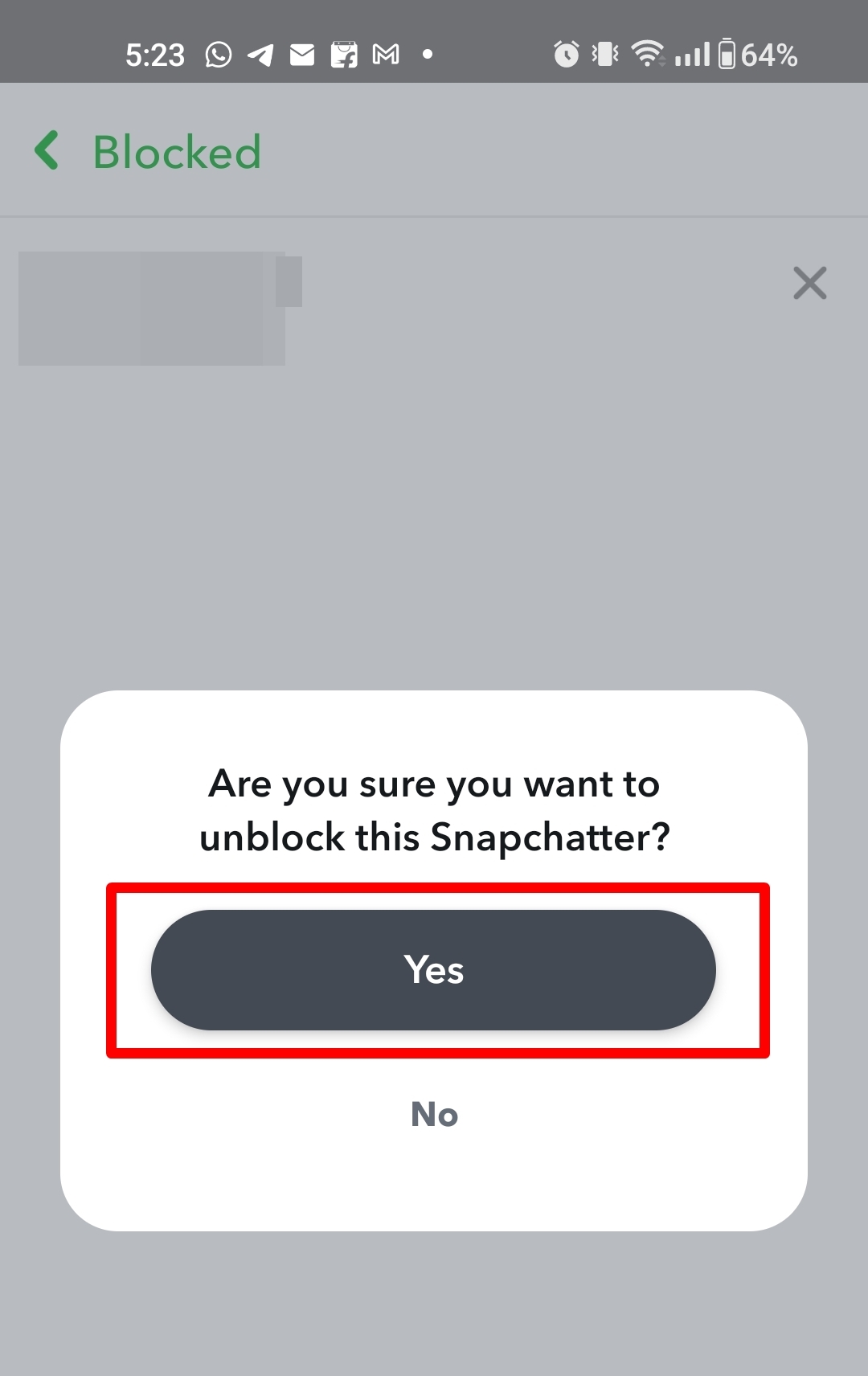
This way, you can unblock any profile on Snapchat
3) How to prevent receiving messages from strangers on Snapchat?
To prevent receiving messages from strangers on Snapchat, here’s what you can do:
Step 1: Open Snapchat
Step 2: Go to your profile and select Settings
Step 3: Scroll down and select Contact Me under the Privacy Control section
Step 4: From here, tap Freinds
Now only the friends you have added will be able to send you Snaps, messages, etc.
4) How do I know if someone has blocked me on Snapchat?
There’s no official way to identify whether you have been blocked by someone on Snapchat. However, you can figure this out by messaging the person you have a suspicion of. If the message fails to send, it’s highly likely that they may have blocked you.
Similarly, they won’t show up in the search results when you try to find them.
5) Can a blocked person still see my previous messages or Snaps?
Yes, a blocked person on Snapchat will still be able to view the previous messages in the chat as well as saved Snaps. To prevent this from happening, you can press and hold on a message to delete it manually.
6) Will the blocked person know that they’ve been blocked?
No, when you block someone on Snapchat, they won’t be notified or alerted of the same.
7) Can I block someone who is not on my friends list?
Yes, Snapchat users can block anyone on anyone on the platform by simply pressing the ‘Block’ button on other people’s profile.
The post How to block someone on Snapchat: 5 methods to follow (2023) first appeared on 91mobiles.com.
from 91mobiles.com https://ift.tt/X4qvoGN




![tTorrent Ad Free Pro Apk [Latest]](https://blogger.googleusercontent.com/img/b/R29vZ2xl/AVvXsEgjcrLysU0qIvlLhmpUMn9_VbPwFKIWKkKyqWb_gAHSC-lFbgzBRZksHccGVpWYuBEOF1fghNUq9ZAU1EXfRtkRRrmx5joDVqoiXfvDmFFb4romeDJcwmGD8kk3XpaXVmgND9fJ5RZ8eIE/w680/tTorrent-Pro-Apk.jpg)

